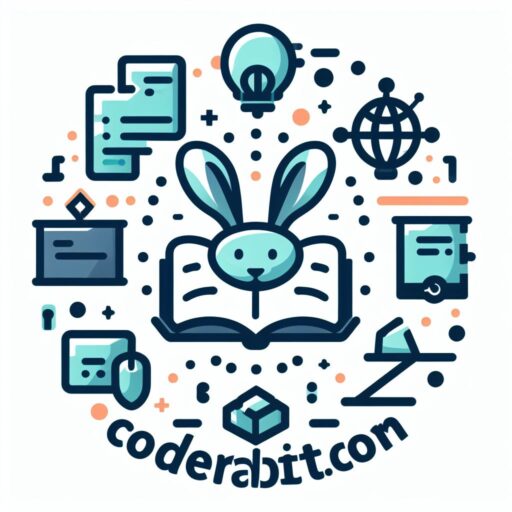Simplifying Odoo 17 Installation on Ubuntu 22.04
Embarking on the journey to set up Odoo 17 on your Ubuntu 22.04 system opens the door to a world of seamless business management. This comprehensive guide is designed to walk you through the installation process, ensuring a smooth integration of Odoo 17 into your Ubuntu environment.
Understanding Odoo and Its Evolution
Odoo, an all-in-one business management software, has evolved into a robust ERP solution. Its modular approach and user-friendly interface make it a preferred choice for businesses of various scales. To install Odoo 17 on Ubuntu 22.04, follow these steps:
Step 1: Preparing the System
Start by updating and upgrading your Ubuntu system to ensure it’s ready for the installation process. Open the Terminal and execute the following commands:
sudo apt update && sudo apt upgrade
sudo apt install git python3-pip build-essential wget python3-dev python3-venv \python3-wheel libfreetype6-dev libxml2-dev libzip-dev libldap2-dev libsasl2-dev \python3-setuptools node-less libjpeg-dev zlib1g-dev libpq-dev \libxslt1-dev libldap2-dev libtiff5-dev libjpeg8-dev libopenjp2-7-dev \liblcms2-dev libwebp-dev libharfbuzz-dev libfribidi-dev libxcb1-dev
In conclusion, the command “sudo useradd -m -d /opt/odoo14 -U -r -s /bin/bash odoo14” is used to create a new user named “odoo14” with the specified options. The “-m” flag ensures that a home directory is created for the user at “/opt/odoo14”, while the “-d” flag specifies the directory for the home. The “-U” flag creates a new group with the same name as the user, while the “-r” flag creates a system account. Finally, the “-s” flag sets the default shell for the user to “/bin/bash”. This command is commonly used in Linux systems to add new users with specific settings and privileges.
Step 2: Installing PostgreSQL Database Server
Odoo relies on PostgreSQL, so install it using the Terminal:
sudo apt install postgresql -yStep 3: Creating PostgreSQL User for Odoo
Create a new PostgreSQL user specifically for Odoo with the following command:
sudo su - postgres -c "createuser -s odoo"
Step 4: Installing Odoo 17
Now, proceed with downloading and installing Odoo 17 via the Terminal:
sudo wget https://nightly.odoo.com/17.0/nightly/deb/odoo_17.0.latest_all.deb
sudo dpkg -i odoo_17.0.latest_all.deb
sudo apt-get install -f
Step 5: Starting and Enabling Odoo Service
Start and enable the Odoo service to ensure it runs smoothly on system boot:
sudo systemctl start odoo
sudo systemctl enable odoo
Step 6: Accessing Odoo via Web Browser
Open your web browser and enter http://localhost:8069 in the address bar to access the Odoo login page. Provide the necessary credentials to begin using Odoo 17.
Conclusion
Congratulations! You’ve successfully installed Odoo 17 on your Ubuntu 22.04 system, paving the way for enhanced business operations and management.
FAQs (Frequently Asked Questions)
- Q: Can Odoo 17 be installed on other Ubuntu versions?
- A: Yes, Odoo 17 installation instructions remain relatively similar across various Ubuntu versions, with minor variations in commands.
- Q: How can I configure additional modules in Odoo 17?
- A: Odoo’s modular structure allows easy installation and configuration of additional modules. Navigate to the Apps menu within Odoo, search for the desired module, and install it.
- Q: Is it possible to integrate external applications with Odoo 17?
- A: Yes, Odoo offers APIs and integration capabilities to connect with external applications for seamless data exchange and workflow enhancement.
This guide serves as your gateway to integrating Odoo 17 into your Ubuntu 22.04 system, enabling you to leverage its functionalities for efficient business management.