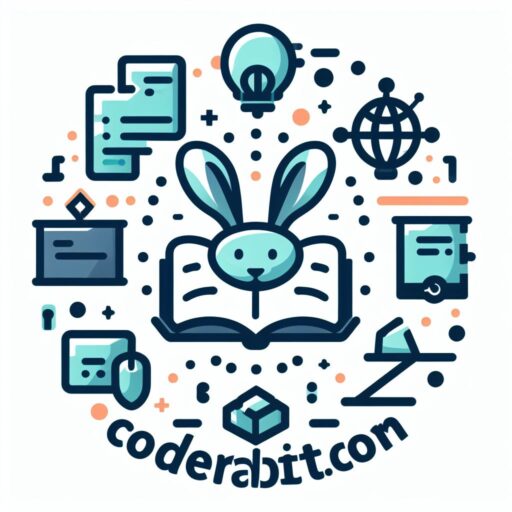Installing Pycharm on Windows 10 for Odoo 16 Development
Odoo is a powerful open-source business management software that offers a wide range of applications to help businesses streamline their operations. If you’re a developer looking to customize and extend Odoo’s functionality, setting up a development environment is essential. In this article, we’ll guide you through the process of installing Pycharm on Windows 10 for Odoo 16 development.
Pycharm is a popular integrated development environment (IDE) for Python, and it provides a comprehensive set of tools and features that make coding easier and more efficient. By using Pycharm, you can write, debug, and test your Odoo modules with ease.
To get started, the first step is to download and install Pycharm on your Windows 10 machine. You can find the latest version of Pycharm on the official JetBrains website. Once the download is complete, run the installer and follow the on-screen instructions to install Pycharm.
After the installation is complete, launch Pycharm and you’ll be greeted with a welcome screen. From here, you can either create a new project or open an existing one. For Odoo 16 development, it’s recommended to create a new project.
To create a new project, click on the “Create New Project” button on the welcome screen. Give your project a name and choose a location where you want to save it. It’s a good practice to create a separate folder for your Odoo projects to keep things organized.
Once you’ve created the project, you’ll be taken to the Pycharm workspace. Here, you can start writing your Odoo modules. Pycharm provides a powerful code editor with features like syntax highlighting, code completion, and code navigation, which can greatly enhance your productivity.
To install the necessary Odoo dependencies, you’ll need to set up a virtual environment. A virtual environment is an isolated Python environment that allows you to install packages without affecting your system’s Python installation. To set up a virtual environment, go to the “File” menu and select “Settings.”
In the settings window, navigate to the “Project” section and select “Python Interpreter.” Click on the gear icon and choose “Add.” In the “Add Python Interpreter” window, select “Virtualenv Environment” and choose a location where you want to create the virtual environment.
Once the virtual environment is created, you can install the required Odoo dependencies. Open the terminal in Pycharm by clicking on the terminal icon at the bottom of the window. In the terminal, navigate to the project directory and run the following command:
“`
pip install -r requirements.txt
“`
This command will install all the necessary Python packages specified in the requirements.txt file. Make sure you have a requirements.txt file in your project directory that lists all the required packages.
With the virtual environment set up and the dependencies installed, you’re now ready to start developing your Odoo modules. Pycharm provides a seamless integration with Git, which allows you to easily manage your code and collaborate with other developers.
In conclusion, setting up a development environment for Odoo 16 using Pycharm on Windows 10 is a straightforward process. By following the steps outlined in this article, you’ll have a fully functional development environment where you can write, test, and debug your Odoo modules with ease. Happy coding!
Configuring Odoo 16 Development Environment in Pycharm
Odoo is a powerful open-source business management software that offers a wide range of applications to help businesses streamline their operations. If you’re a developer looking to customize and extend Odoo’s functionality, setting up a development environment is essential. In this article, we’ll guide you through the process of configuring an Odoo 16 development environment using PyCharm in Windows 10.
Before we dive into the setup process, let’s briefly discuss why PyCharm is an excellent choice for Odoo development. PyCharm is a popular integrated development environment (IDE) for Python, offering a range of features that make coding more efficient and productive. With its powerful code editor, intelligent code completion, and debugging capabilities, PyCharm provides a seamless development experience for Odoo projects.
To get started, you’ll need to have Python and PyCharm installed on your Windows 10 machine. Make sure you have the latest versions of both installed to avoid any compatibility issues. Once you have everything set up, follow the steps below to configure your Odoo 16 development environment in PyCharm.
1. Create a new project in PyCharm: Launch PyCharm and click on “Create New Project.” Give your project a name and choose a location to save it. Make sure to select the correct Python interpreter for your project.
2. Install the required Odoo dependencies: Open the terminal in PyCharm and navigate to your project directory. Use the pip package manager to install the necessary Odoo dependencies by running the command “pip install -r requirements.txt”. This will install all the required Python packages for Odoo development.
3. Clone the Odoo source code: Next, you’ll need to clone the Odoo source code from the official repository. Open the terminal again and navigate to your project directory. Run the command “git clone https://github.com/odoo/odoo.git” to clone the repository. This will download the latest version of Odoo to your local machine.
4. Configure the Odoo server: Once the cloning process is complete, navigate to the Odoo directory within your project. Open the “odoo.conf” file and configure the server settings according to your requirements. Make sure to set the correct database connection details and other necessary configurations.
5. Run the Odoo server: After configuring the server, you can start the Odoo development server by running the command “python odoo-bin -c odoo.conf”. This will launch the server and make your Odoo instance accessible through a web browser.
6. Set up the PyCharm debugger: To enable debugging in PyCharm, go to the “Run” menu and click on “Edit Configurations.” Add a new Python configuration and set the script path to the “odoo-bin” file within your project. Make sure to set the working directory to the Odoo directory as well. Save the configuration and you’re ready to debug your Odoo code.
With your Odoo 16 development environment now set up in PyCharm, you can start customizing and extending Odoo’s functionality to meet your specific business needs. PyCharm’s powerful features, combined with Odoo’s flexibility, provide a robust platform for developing innovative business solutions.
In conclusion, setting up an Odoo 16 development environment using PyCharm in Windows 10 is a straightforward process that requires a few simple steps. By following the instructions outlined in this article, you’ll be well on your way to developing and customizing Odoo applications with ease. Happy coding!
Setting up a Virtual Environment for Odoo 16 Development in Pycharm

Odoo is a powerful open-source business management software that offers a wide range of applications to help businesses streamline their operations. If you’re a developer looking to work with Odoo 16, setting up a development environment is the first step. In this article, we’ll guide you through the process of setting up a virtual environment for Odoo 16 development in Pycharm on Windows 10.
Before we dive into the setup process, let’s briefly discuss why using a virtual environment is important. A virtual environment allows you to create an isolated environment for your project, ensuring that the dependencies and packages you install for Odoo 16 development do not interfere with other projects on your system. This helps maintain a clean and organized development environment.
To get started, you’ll need to have Pycharm installed on your Windows 10 machine. Pycharm is a popular integrated development environment (IDE) for Python, and it provides a range of features that make coding in Python a breeze. Once you have Pycharm installed, follow these steps to set up your virtual environment for Odoo 16 development.
1. Open Pycharm and create a new project by clicking on “File” > “New Project”. Give your project a name and choose a location to save it.
2. Once your project is created, navigate to the project directory in the Pycharm terminal. You can do this by clicking on “View” > “Tool Windows” > “Terminal”.
3. In the terminal, run the following command to create a virtual environment for your project:
“`
python -m venv venv
“`
This will create a new directory called “venv” in your project directory, which will serve as your virtual environment.
4. Activate the virtual environment by running the following command:
“`
venvScriptsactivate
“`
You should see the name of your virtual environment appear in the terminal prompt, indicating that the virtual environment is active.
5. Now that your virtual environment is active, you can install the necessary packages for Odoo 16 development. Run the following command to install the required packages:
“`
pip install odoo
“`
This will install the latest version of Odoo in your virtual environment.
6. Once the installation is complete, you can start developing your Odoo 16 project in Pycharm. You can create new Odoo modules, customize existing ones, and test your changes within the virtual environment.
Setting up a virtual environment for Odoo 16 development in Pycharm on Windows 10 is a straightforward process that ensures a clean and organized development environment. By isolating your project dependencies, you can avoid conflicts with other projects and maintain a stable development environment.
In this article, we’ve walked you through the steps of creating a virtual environment in Pycharm, activating it, and installing the necessary packages for Odoo 16 development. Now, you’re ready to start building your Odoo 16 project with confidence. Happy coding!
Installing and Configuring Odoo 16 in the Development Environment
Odoo is a powerful open-source business management software that offers a wide range of applications to help businesses streamline their operations. If you’re a developer looking to work with Odoo 16, setting up a development environment is the first step. In this article, we will guide you through the process of installing and configuring Odoo 16 in the development environment using PyCharm on Windows 10.
Before we begin, make sure you have Python installed on your system. Odoo 16 requires Python 3.7 or later. Once you have Python installed, you can proceed with the following steps.
Step 1: Install PyCharm
PyCharm is a popular integrated development environment (IDE) for Python. It provides a range of features that make coding easier and more efficient. To install PyCharm, visit the JetBrains website and download the community edition, which is free. Once the download is complete, run the installer and follow the on-screen instructions to complete the installation.
Step 2: Create a New Project
Open PyCharm and create a new project by clicking on “Create New Project” in the welcome screen. Give your project a name and choose a location to save it. Make sure to select the correct Python interpreter for your project. If you have multiple versions of Python installed, choose the one that meets the requirements of Odoo 16.
Step 3: Install Odoo 16
To install Odoo 16, open the terminal in PyCharm by clicking on “View” in the menu bar, then selecting “Tool Windows” and “Terminal.” In the terminal, type the following command to install Odoo 16:
“`
pip install odoo==16.0
“`
This command will download and install the required packages for Odoo 16. Once the installation is complete, you can proceed with the configuration.
Step 4: Configure Odoo 16
To configure Odoo 16, create a new Python file in your project and import the necessary modules. You can do this by adding the following lines of code at the beginning of your file:
“`
from odoo import http
from odoo.tools import config
“`
Next, you need to set the configuration parameters for Odoo 16. This includes specifying the database name, username, and password. You can do this by adding the following lines of code:
“`
config[‘db_name’] = ‘your_database_name’
config[‘db_user’] = ‘your_username’
config[‘db_password’] = ‘your_password’
“`
Replace ‘your_database_name’, ‘your_username’, and ‘your_password’ with your actual database name, username, and password.
Step 5: Run Odoo 16
To run Odoo 16, open the terminal in PyCharm and navigate to the directory where your Python file is located. Then, type the following command:
“`
python your_file_name.py
“`
Replace ‘your_file_name’ with the name of your Python file. This command will start the Odoo server and make it accessible through your web browser.
Congratulations! You have successfully set up Odoo 16 in the development environment using PyCharm on Windows 10. You can now start developing custom modules and extending the functionality of Odoo to meet your business needs.
In conclusion, setting up a development environment for Odoo 16 is a crucial step for developers looking to work with this powerful business management software. By following the steps outlined in this article, you can easily install and configure Odoo 16 using PyCharm on Windows 10. So, get started and unleash the full potential of Odoo 16 in your development projects.
Testing and Debugging Odoo 16 Modules in Pycharm
Odoo is a powerful open-source business management software that offers a wide range of applications to help businesses streamline their operations. With the release of Odoo 16, developers are eager to explore its new features and functionalities. However, setting up a development environment for Odoo 16 can be a daunting task, especially for those who are new to the platform. In this article, we will guide you through the process of setting up an Odoo 16 development environment using Pycharm in Windows 10.
Pycharm is a popular integrated development environment (IDE) for Python programming. It provides a comprehensive set of tools and features that make the development process easier and more efficient. By using Pycharm, developers can write, test, and debug their Odoo 16 modules with ease.
To begin, you will need to download and install Pycharm on your Windows 10 machine. Once the installation is complete, open Pycharm and create a new project. Give your project a name and select the location where you want to save it. Click on the “Create” button to proceed.
Next, you will need to configure the Python interpreter for your project. Click on the “File” menu and select “Settings”. In the settings window, navigate to the “Project” section and click on “Python Interpreter”. Here, you can choose the Python interpreter that you want to use for your project. If you have multiple Python versions installed on your machine, make sure to select the correct one.
After configuring the Python interpreter, you will need to install the necessary Odoo dependencies. Open the terminal in Pycharm by clicking on “View” and selecting “Tool Windows” and then “Terminal”. In the terminal, type the following command to install the required dependencies:
pip install -r requirements.txt
This command will install all the necessary Python packages and libraries that are required for developing Odoo 16 modules.
Once the dependencies are installed, you can start developing your Odoo 16 modules. Pycharm provides a range of features to help you write clean and efficient code. It offers code completion, syntax highlighting, and code navigation, among other things. These features can significantly improve your productivity and make the development process more enjoyable.
When you have finished writing your module, you can test it using Pycharm’s built-in testing framework. Pycharm allows you to write unit tests for your code and run them with a single click. This makes it easy to identify and fix any bugs or issues in your module.
In addition to testing, Pycharm also provides powerful debugging capabilities. You can set breakpoints in your code and step through it line by line to understand how it is executed. This can be extremely helpful when trying to identify and fix complex issues in your Odoo 16 modules.
In conclusion, setting up an Odoo 16 development environment using Pycharm in Windows 10 is a straightforward process. By following the steps outlined in this article, you can quickly get started with developing and testing your Odoo 16 modules. Pycharm’s powerful features and intuitive interface make it an excellent choice for Odoo developers. So, why wait? Start exploring the exciting new features of Odoo 16 today!