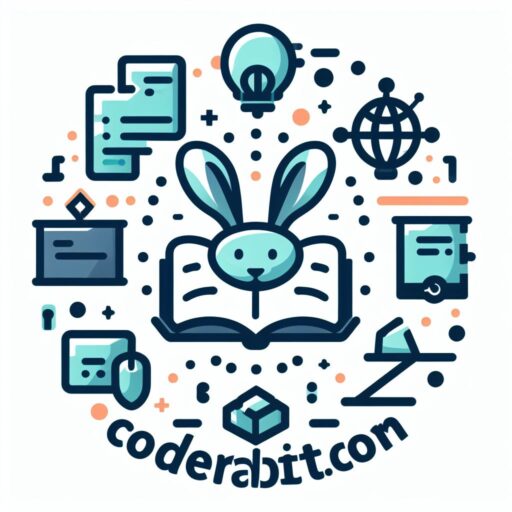System Requirements for Installing Odoo 17 ERP Software on Ubuntu 22.04
Odoo 17 is a powerful and comprehensive ERP software that can help businesses streamline their operations and improve efficiency. If you are considering installing Odoo 17 on your Ubuntu 22.04 system, there are a few system requirements you need to be aware of to ensure a smooth installation process.
First and foremost, you will need a Ubuntu 22.04 operating system. Odoo 17 is compatible with this version of Ubuntu, so make sure you have it installed on your system before proceeding with the installation. If you are using a different version of Ubuntu, you may need to upgrade or switch to Ubuntu 22.04 to ensure compatibility.
Next, you will need a minimum of 4GB of RAM on your system. This is the recommended amount of memory for running Odoo 17 smoothly. If your system has less than 4GB of RAM, you may experience performance issues or even installation failures. It is always a good idea to have more RAM than the minimum requirement to ensure optimal performance.
In addition to RAM, you will also need a minimum of 20GB of free disk space on your system. This is the amount of space required to install Odoo 17 and its dependencies. It is important to have enough disk space to accommodate the software and any additional modules or data that you may want to add later on. If you are running low on disk space, consider freeing up some space or adding an additional hard drive to your system.
Another important requirement is a stable internet connection. Odoo 17 requires an internet connection to download and install various packages and dependencies. Make sure you have a reliable and fast internet connection before starting the installation process. A slow or unstable connection can lead to installation errors or incomplete installations.
Lastly, you will need administrative privileges on your Ubuntu 22.04 system. This is necessary to install and configure Odoo 17 properly. Make sure you have the necessary permissions before proceeding with the installation. If you are not sure whether you have administrative privileges, consult your system administrator or refer to the Ubuntu documentation for instructions on how to gain administrative access.
In conclusion, installing Odoo 17 ERP software on Ubuntu 22.04 requires a few system requirements to be met. These include having Ubuntu 22.04 installed, a minimum of 4GB of RAM, 20GB of free disk space, a stable internet connection, and administrative privileges. By ensuring that your system meets these requirements, you can proceed with the installation process confidently and enjoy the benefits of Odoo 17 in your business operations.
Step-by-Step Guide to Install Odoo 17 ERP Software on Ubuntu 22.04
Odoo 17 is a powerful and comprehensive ERP (Enterprise Resource Planning) software that can help businesses streamline their operations and improve efficiency. If you’re looking to install Odoo 17 on your Ubuntu 22.04 system, you’re in the right place. In this step-by-step guide, we’ll walk you through the installation process, ensuring that you have all the necessary tools and knowledge to get started.
Before we begin, it’s important to note that Odoo 17 requires a few prerequisites to be installed on your Ubuntu system. These include Python, PostgreSQL, and some additional Python libraries. To ensure a smooth installation process, make sure you have these prerequisites in place.
Step 1: Update your Ubuntu system
To start, open a terminal window and run the following command:
sudo apt update
This will update your system’s package list and ensure that you have the latest versions of all software packages.
Step 2: Install Python and PostgreSQL
Next, we need to install Python and PostgreSQL. Run the following command in your terminal:
sudo apt install python3 python3-pip postgresql
This will install both Python 3 and the pip package manager, as well as PostgreSQL.
Step 3: Create a PostgreSQL user and database
Now, we need to create a PostgreSQL user and database for Odoo. Run the following commands in your terminal:
sudo su – postgres
createuser –createdb –username postgres –no-createrole –no-superuser –pwprompt odoo
createdb –username postgres –owner odoo –encoding unicode odoo
exit
These commands will create a new PostgreSQL user called “odoo” and a corresponding database with the same name.
Step 4: Install additional Python libraries
Odoo 17 requires several additional Python libraries. To install them, run the following command in your terminal:
sudo pip3 install -r https://github.com/odoo/odoo/raw/17.0/requirements.txt
This will download and install all the necessary Python libraries for Odoo 17.
Step 5: Download and install Odoo 17
Now, we’re ready to download and install Odoo 17. Run the following commands in your terminal:
sudo git clone https://www.github.com/odoo/odoo –depth 1 –branch 17.0 –single-branch .
sudo pip3 install -r requirements.txt
These commands will clone the Odoo 17 repository from GitHub and install any additional requirements.
Step 6: Configure Odoo 17
To configure Odoo 17, we need to create a configuration file. Run the following command in your terminal:
sudo cp odoo.conf /etc/odoo.conf
sudo nano /etc/odoo.conf
This will copy the default configuration file to the appropriate location and open it in the nano text editor. Make any necessary changes to the configuration file, such as specifying the database name and user credentials.
Step 7: Start Odoo 17
Finally, we can start Odoo 17. Run the following command in your terminal:
./odoo-bin -c /etc/odoo.conf
This will start the Odoo server, and you should see output indicating that the server is running.
Congratulations! You have successfully installed Odoo 17 on your Ubuntu 22.04 system. You can now access the Odoo web interface by opening a web browser and navigating to http://localhost:8069. From here, you can begin configuring and customizing Odoo to meet your specific business needs.
In conclusion, installing Odoo 17 on Ubuntu 22.04 is a straightforward process that requires a few prerequisites and a series of steps. By following this step-by-step guide, you can have Odoo up and running in no time, ready to revolutionize your business operations.
Configuring Odoo 17 ERP Software on Ubuntu 22.04

Odoo 17 is a powerful and versatile ERP software that can help businesses streamline their operations and improve efficiency. If you’re looking to install Odoo 17 on your Ubuntu 22.04 system, this article will guide you through the process step by step.
Before we begin, make sure you have a clean installation of Ubuntu 22.04 on your system. It’s also recommended to have a basic understanding of Linux commands and operations. Let’s get started!
First, open a terminal window on your Ubuntu system. To do this, press Ctrl+Alt+T or search for “Terminal” in the applications menu. Once the terminal is open, we need to update the system packages. Type the following command and press Enter:
sudo apt update
This command will update the package lists for upgrades and new installations. It’s always a good idea to keep your system up to date.
Next, we need to install some dependencies required by Odoo 17. Type the following command and press Enter:
sudo apt install python3-pip python3-dev build-essential libssl-dev libffi-dev libxml2-dev libxslt1-dev zlib1g-dev libsasl2-dev libldap2-dev
This command will install the necessary packages for Odoo 17 to run smoothly on your system.
Once the dependencies are installed, we can proceed to install Odoo 17 itself. Type the following command and press Enter:
sudo pip3 install odoo
This command will download and install the latest version of Odoo 17 from the Python Package Index (PyPI). It may take a few minutes to complete, depending on your internet connection speed.
After the installation is complete, we need to create a system user for Odoo 17. Type the following command and press Enter:
sudo adduser –system –home=/opt/odoo –group odoo
This command will create a system user named “odoo” with the home directory set to “/opt/odoo”. This user will be used to run the Odoo 17 service.
Next, we need to create a configuration file for Odoo 17. Type the following command and press Enter:
sudo nano /etc/odoo.conf
This command will open a text editor where you can create and edit the configuration file. Paste the following content into the file:
[options] ; This is the password that allows database operations:admin_passwd = admin
db_host = False
db_port = False
db_user = odoo
db_password = False
addons_path = /opt/odoo/addons
Save the file and exit the text editor.
Now, we can start the Odoo 17 service. Type the following command and press Enter:
sudo systemctl start odoo
This command will start the Odoo 17 service and make it available for use. You can now access Odoo 17 by opening a web browser and entering the following URL:
http://localhost:8069
Congratulations! You have successfully installed and configured Odoo 17 on your Ubuntu 22.04 system. You can now explore the various features and functionalities of this powerful ERP software.
In conclusion, installing Odoo 17 on Ubuntu 22.04 is a straightforward process that requires a few simple steps. By following the instructions in this article, you can have Odoo 17 up and running on your system in no time. Enjoy the benefits of this versatile ERP software and take your business to new heights of efficiency and productivity.
Troubleshooting Common Issues during Odoo 17 ERP Software Installation on Ubuntu 22.04
Installing Odoo 17 ERP software on Ubuntu 22.04 can be a straightforward process, but like any software installation, it can come with its fair share of challenges. In this article, we will discuss some common issues that users may encounter during the installation process and provide troubleshooting tips to help you overcome them.
One common issue that users may face is the inability to access the Odoo web interface after installation. This can be caused by a variety of factors, such as incorrect configuration settings or a conflict with other software running on the system. To troubleshoot this issue, you can start by checking the Odoo configuration file located in the /etc/odoo directory. Ensure that the server IP address and port number are correctly specified. Additionally, check if any firewall rules are blocking access to the Odoo web interface. You may need to open the necessary ports to allow incoming connections.
Another issue that users may encounter is the failure to start the Odoo service. This can be due to a misconfiguration in the service file or a problem with the Odoo installation itself. To troubleshoot this issue, you can start by checking the service file located in the /etc/systemd/system directory. Ensure that the file contains the correct path to the Odoo installation directory and that the user and group ownership are set correctly. If the service file appears to be correct, you can try restarting the Odoo service using the systemctl command. If the service still fails to start, you may need to reinstall Odoo or seek assistance from the Odoo community or support team.
Users may also encounter issues with database connectivity during the installation process. This can occur if the database credentials specified in the Odoo configuration file are incorrect or if the database server is not running. To troubleshoot this issue, you can start by checking the database credentials in the configuration file. Ensure that the username, password, and database name are correct. Additionally, check if the database server is running by using the systemctl command to start or restart the database service. If the issue persists, you may need to create a new database user or seek assistance from a database administrator.
Lastly, users may face issues with module installation or updates within Odoo. This can be caused by a variety of factors, such as incompatible module versions or conflicts with other installed modules. To troubleshoot this issue, you can start by checking the module versions and dependencies specified in the Odoo configuration file. Ensure that the module versions are compatible with the installed Odoo version. Additionally, check if any other modules are conflicting with the module you are trying to install or update. You may need to disable or uninstall conflicting modules to resolve the issue. If the problem persists, you can seek assistance from the module developer or the Odoo community.
In conclusion, while installing Odoo 17 ERP software on Ubuntu 22.04 can present some challenges, most issues can be resolved with proper troubleshooting techniques. By following the tips provided in this article, you can overcome common installation issues and successfully set up Odoo on your Ubuntu system. Remember to consult the Odoo documentation and seek assistance from the community or support team if needed. Happy installing!
Best Practices for Maintaining and Upgrading Odoo 17 ERP Software on Ubuntu 22.04
Odoo 17 is a powerful and versatile ERP software that can greatly enhance the efficiency and productivity of your business. If you are using Ubuntu 22.04 as your operating system, you may be wondering how to install and maintain Odoo 17 on your system. In this article, we will guide you through the process of installing and upgrading Odoo 17 on Ubuntu 22.04, while also providing some best practices for maintaining and upgrading the software.
To begin, let’s start with the installation process. The first step is to ensure that your Ubuntu 22.04 system is up to date. You can do this by running the following command in the terminal:
sudo apt update && sudo apt upgrade
Once your system is up to date, you can proceed with the installation of Odoo 17. The easiest way to install Odoo 17 on Ubuntu 22.04 is by using the APT package manager. Simply run the following commands in the terminal:
sudo apt install wget
wget https://nightly.odoo.com/17.0/nightly/deb/odoo_17.0.latest_all.deb
sudo dpkg -i odoo_17.0.latest_all.deb
sudo apt-get install -f
These commands will download the latest version of Odoo 17 and install it on your system. Once the installation is complete, you can access Odoo 17 by opening your web browser and entering the following URL: http://localhost:8069.
Now that you have successfully installed Odoo 17, it is important to keep the software up to date. Odoo regularly releases updates and bug fixes, so it is crucial to stay on top of these updates to ensure the smooth operation of your ERP system. To update Odoo 17, you can use the following command in the terminal:
sudo apt update && sudo apt upgrade odoo
This command will update Odoo to the latest version available in the APT repository. It is recommended to regularly check for updates and apply them as soon as they are available.
In addition to regular updates, it is also important to perform regular backups of your Odoo 17 database. This will ensure that your data is safe in case of any unforeseen issues or system failures. You can use the built-in backup feature in Odoo 17 to create backups of your database. It is recommended to schedule regular backups and store them in a secure location.
Another best practice for maintaining and upgrading Odoo 17 on Ubuntu 22.04 is to use a version control system, such as Git, to manage your customizations and modifications. By using a version control system, you can easily track changes, revert to previous versions if needed, and collaborate with other developers. This will make it easier to upgrade to newer versions of Odoo without losing any customizations.
In conclusion, installing and maintaining Odoo 17 on Ubuntu 22.04 requires a few simple steps. By following the installation process and regularly updating the software, you can ensure that your ERP system is running smoothly and efficiently. Additionally, implementing best practices such as performing regular backups and using a version control system will further enhance the stability and reliability of your Odoo 17 installation. With these practices in place, you can make the most of Odoo 17 and take your business to new heights.